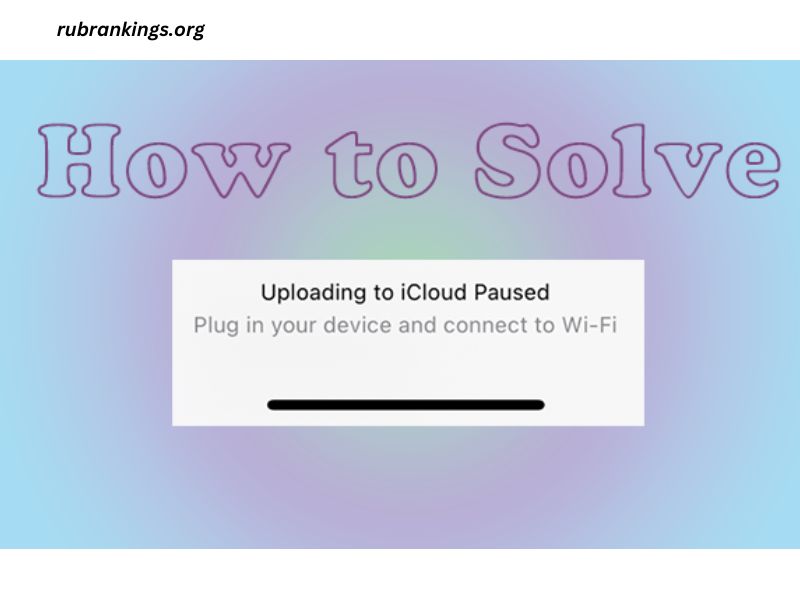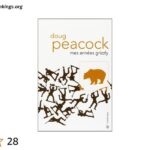Ever had that sinking feeling when your upload stalls at 90% and refuses to budge? Whether you’re sending out a client deliverable, uploading a crucial video, or backing up your latest project to the cloud, a paused upload caused by unstable internet is a productivity nightmare. We’ve all been there—and it’s frustrating, to say the least.
But don’t worry! This guide will break down the causes of unstable internet, share actionable solutions, and provide tips to ensure that “upload paused” becomes a thing of the past. If you’re a freelancer, small business owner, or digital nomad relying on the internet to get work done, this one’s for you.
Why Do Uploads Get Paused?
Before we jump into fixes, it’s crucial to understand why uploads get paused in the first place. Here are the most common culprits:
1. Unstable Internet Connection
An inconsistent internet connection causes frequent disruptions, leading to stalled uploads. This can happen due to weak Wi-Fi signals, overloaded networks, or temporary service outages.
2. Bandwidth Struggles
Uploading large files while other devices on the network are streaming, gaming, or downloading can lead to bandwidth limitations. This bottleneck slows down your upload speed and causes interruptions.
3. Cloud Services & Timeout Settings
Platforms like Google Drive, Dropbox, or project management software often pause uploads if they detect long periods of inactivity due to slow transfer speeds.
4. Outdated Hardware
Old routers or devices with limited networking capabilities can struggle to maintain a stable connection in high-demand situations.
5. ISP Throttling
Internet Service Providers (ISPs) sometimes “throttle” or limit upload speeds after a user surpasses a certain data cap. This often results in slower and more unstable uploads.
Quick Fixes to Resume Your Uploads
We’ve all got deadlines to meet, so here are quick fixes to try immediately when an upload is paused:
1. Check Your Internet Connection
First things first, confirm that your internet isn’t down. Open a browser and quickly run a speed test using a tool like Speedtest by Ookla. Look at both the download and upload speeds. For smooth uploads, you’ll need an upload speed of at least 5 Mbps for smaller files, but ideally higher for larger files.
2. Pause and Resume
Don’t panic. Many platforms allow you to pause and resume uploads. Give it a shot—it might just kickstart the process without further troubleshooting.
3. Move Closer to Your Router
If you’re relying on Wi-Fi, the distance from your router can weaken the signal. Move closer to the router or eliminate any physical obstructions (like walls or metal objects) between you and the device.
4. Switch to a Wired Connection
For maximum stability and speed during file uploads, consider plugging directly into your router with an Ethernet cable. It reduces interference and ensures a more consistent connection.
5. Close Background Apps
Other apps and devices could be hogging your bandwidth. Shut down unnecessary programs or devices on your network while uploading.
Long-Term Solutions for Reliable Uploads
Uploading one file might be a quick fix, but preventing recurring issues requires some intentional tech upgrades and adjustments.
1. Upgrade Your Internet Plan
Evaluate your current internet plan. Many plans prioritize download speeds over upload speeds, which can be a disadvantage for freelancers and small business owners frequently uploading files. Contact your ISP to see if a faster, more upload-friendly option is available.
2. Invest in High-Quality Hardware
- Wi-Fi Routers: Invest in a high-speed, dual-band or tri-band router that can handle multiple devices and large data transfers seamlessly.
- Cable Modem: If you’re using outdated equipment from your ISP, upgrading to a newer cable modem can unlock better performance.
3. Utilize Cloud Optimization Features
Many cloud tools have built-in upload accelerators. For instance:
- Google Drive lets you control bandwidth usage.
- Dropbox lets you enable LAN sync for faster file transfers.
Dive into your platform’s settings and make adjustments that align with your network speed.
4. Expand Your Connectivity Options
For digital nomads, unstable hotel Wi-Fi doesn’t have to be the end of productivity. Consider:
- Portable Hotspots (like Skyroam or Netgear): These provide a personal, dependable internet connection wherever you go.
- Backup Internet Plans: Pair your primary plan with a secondary mobile hotspot or satellite internet for emergencies.
5. Monitor for ISP Throttling
If you suspect your ISP is limiting your speed, call and confirm their policy on data caps. You can also use a VPN (Virtual Private Network) to bypass throttling in certain cases.
6. Schedule Upload-Friendly Hours
If your internet struggles during peak use times, schedule uploads for early mornings or late nights when the network is less congested.
Pro Tips for Freelancers & Small Business Owners
Batch and Automate
- Instead of uploading files one by one, compress them into a single .zip file to streamline the process.
- Use automation tools like Zapier or IFTTT to backup files and trigger uploads during optimal times automatically.
Choose the Right Cloud Services
Not all storage platforms are created equal. For example:
- Google Drive is great for collaboration but might stall on large uploads if your connection is slow.
- WeTransfer is excellent for quick transfers of large files to clients and tends to handle unstable connections better.
Prepare for the Worst
Always save your work locally and consider maintaining multiple backups. Services such as Backblaze or external hard drives can be lifesavers in case of unexpected uploading failures.
Building a Fail-Safe Internet Setup
Consistency is key for long-term success, so here’s a checklist to keep your internet setup robust and efficient:
- Test Speeds Weekly: Regularly check your speed to catch issues early.
- Update Software & Firmware: Ensure your router and devices stay up to date.
- Clear Cache & Cookies: Browsers and apps can slow down transfers if bogged with unnecessary data.
- Seek Professional Help: If none of the steps work, consider consulting an IT professional or switching ISPs.
Say Goodbye to Upload Pauses Forever!
Paused uploads might seem like a small inconvenience, but the frustration adds up—especially when looming deadlines and client expectations are in play. By taking a few immediate actions and investing in long-term solutions, you’ll ensure smoother, seamless uploads every time.
And hey, as a freelancer or small business owner, you’ve already got enough on your plate—your internet problems shouldn’t be one of them. With the tips above, you’ll be fully connected, fully prepared, and ready to tackle any upload challenge with confidence.
Do these tips help? Share your favorite upload hacks in the comments and help the community grow stronger!